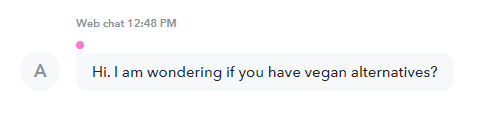Customer Chat Solution 


Adding Labels to conversations and messages
You can add one or more colored labels to any message or conversation. This allows you to mark conversations or messages that are important or need to be categorized.
In the search function you can later find all conversations where any specific label is used.
You can add labels to Conversations by doing the following;
- Mobile
Hold/press any conversation in your inbox and then select “Label” from the menu that appears. - Web app
Hover above a conversation in your inbox. Click on the menu icon on the right side. Select “Add Label” from the list.

You can also add labels to messages by doing the following;
- Mobile
Hold/press any message and then select “Label” from the menu that appears. - Web app
Hover above a message. Select “Label” from the list.

There are Team labels and private labels. You can define new ones by pressing the “+” sign.
The labels are shown as subtle colored dots above the messages.
In the search result you can search for the Label by name or use the All labels option to see the list – and then find all messages and conversations with that label.