What SIP-phones can I connect?
How can I connect a SNOM phone?

SNOM provides a wide range of IP-telephony phones that can be connected to Sonetel for making and receiving calls.
How to connect a SNOM phone to Sonetel
- Ensure that you have the Sonetel user name (email address) and password of the user for which you should connect the phone.
- Connect the SNOM phone to the data network.
- Get the IP address of the SNOM phone
- Click on the „down“ part of the SNOM settings button, and scroll down until you see „Information/IPadr“ in the display.
- Then click on the OK button. The IP-address of the phone will be shown in the phone’s display.
- Open a browser window in your computer (must be on the same network as the phone) and type in the IP address in the address bar.
- You will now see the SNOM phone’s web based interface.
- Click on Setup -> Identity 1
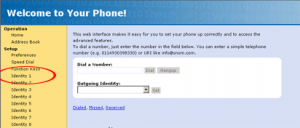
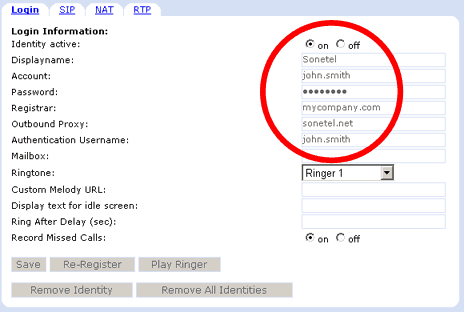
Login page
- Identity active –> On
- Displayname –> Sonetel
- Account –> Enter the first part of the user’s email address. If user is joe@mycompany.com – simply enter joe
- Password –> Enter the user’s Sonetel password.
- Registrar –> Enter the 2nd part of the user’s email address. If user is joe@mycompany.com – simply enter mycompany.com
- Outbound proxy –> Enter sonetel.net
- Authentication username –> Same as account (joe in our example)
- Save

SIP page
- Support broken Registrar –> On
- Save

NAT page
- STUN server –> stun.sonetel.net
- STUN interval –> 60
- Keep alive interval –> 30
- Click on Save.
- Done! Click on Status –> System information, and check that the Identity 1 displays the user name and „OK“ for successful registration.
SNOM M9 series phones do not have Support Broken Registrar option. Instead set the Server type to „TAHI Project“ under SIP settings.