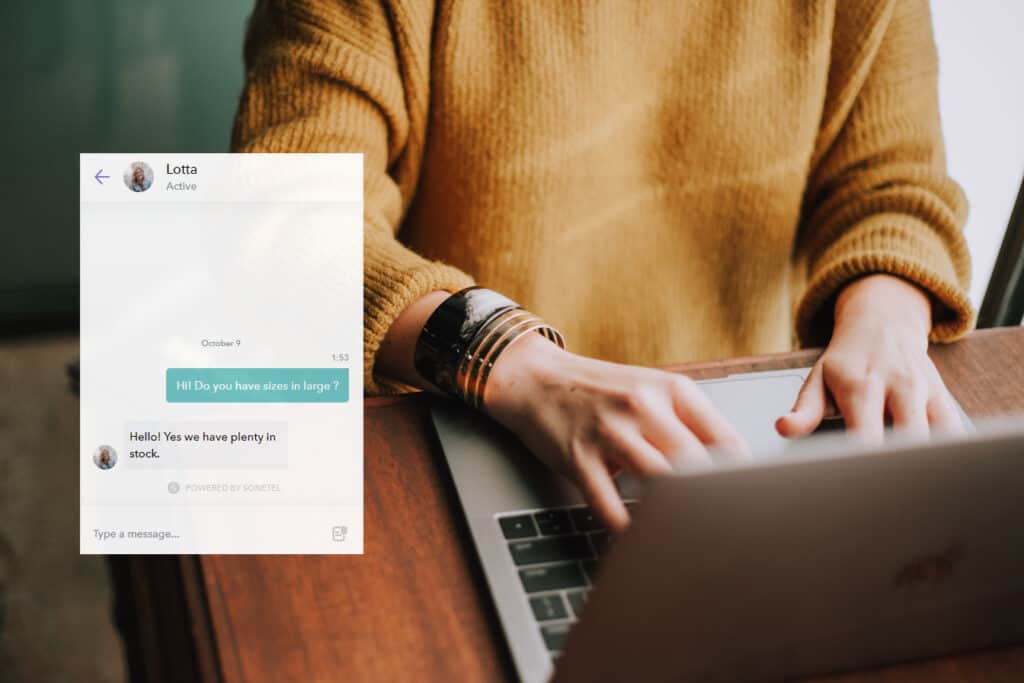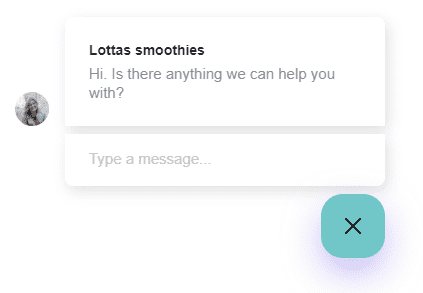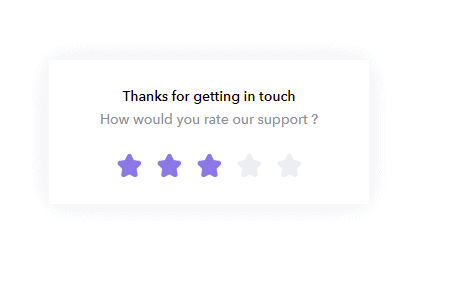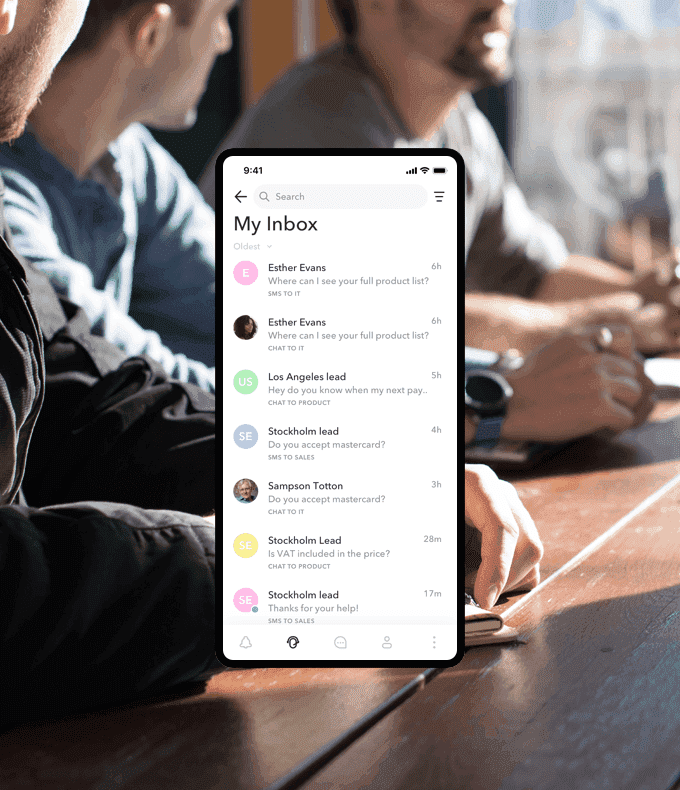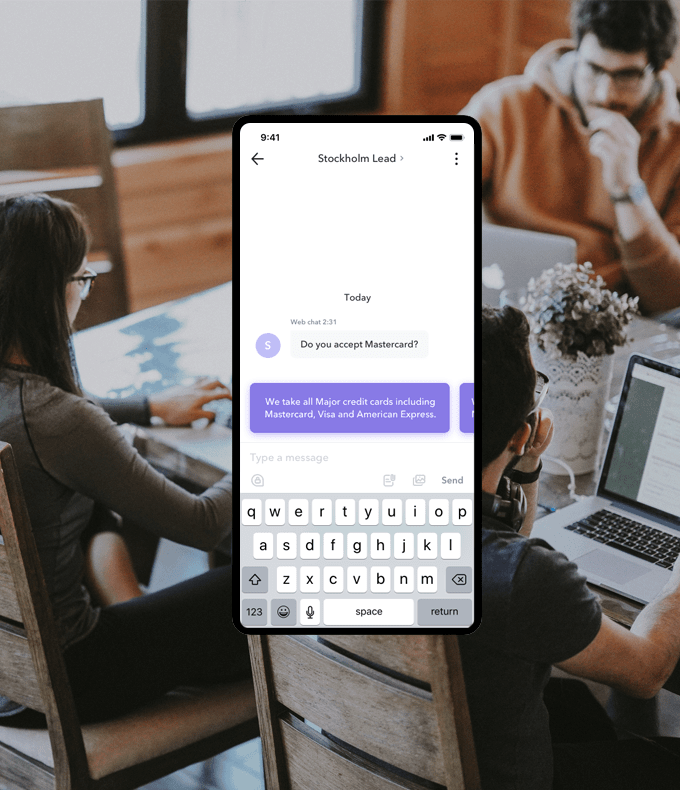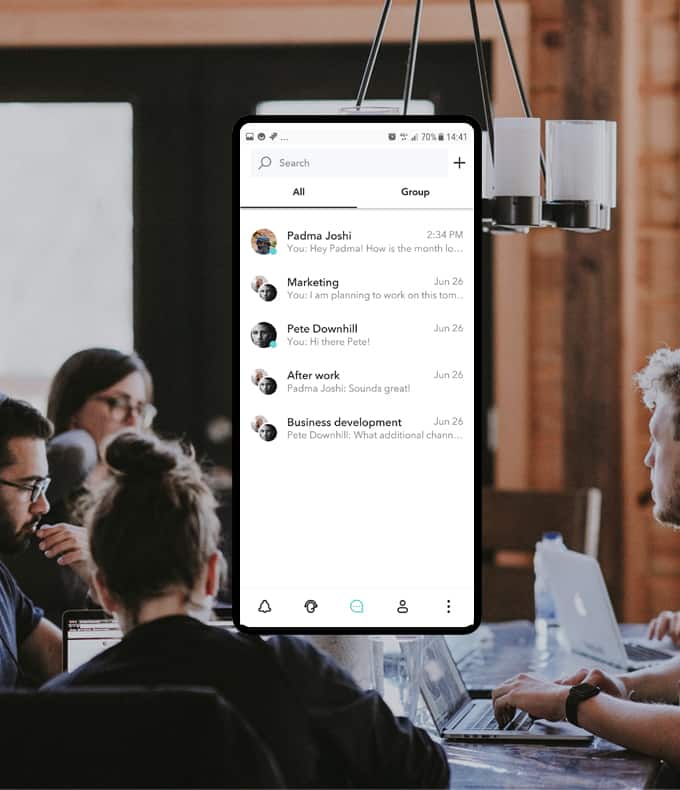The Sonetel Business Messenger
The Sonetel Business Messenger is an add on for your website that can be installed in a minute. It helps you increase sales by allowing website visitors to ask questions to your team. Suggested answers from our AI are presented to your team members – which saves time.
The Sonetel Business Messenger comes with a shared team inbox. This Inbox also supports incoming questions from your Facebook page and other sources. Your team can use the web app or mobile apps while on the go, to handle incoming customer questions.
For better or worse – this means that you now can answer customer questions easily – and anywhere.
What can the Business Messenger do?
You can show the Sonetel Business Messenger to visitors at your website. It makes your company look professional and approachable and helps you increase sales.
Here is a summary of the capabilities.
- Customizable design
You can select the color of the Messenger so that it matches your website theme. The placement is configurable. Do you want the chat icon to appear in the bottom right corner or elsewhere? Would you like to show photos of your team members – or not. - Pro-active chat
You can activate pro-active chat, if you want the Messenger to open up automatically and ask the visitor if they need help. You can configure for how long the visitor should be on the page before this happens.
- Ask for email if wait time is long
If the response from your team takes time, the visitor will be asked to leave their email address, allowing you to respond when you have the time. We will add the email address to the profile of the customer. - Hide Messenger outside business hours
You can optionally have the Messenger hidden outside business hours. - Multi-lingual
The Messenger will automatically detect the language of each page at your website, and appear in the corresponding language. We support all major languages are supported. - Offer transcript to customer
The customer can optionally be offered to get a transcription of the chat to their email address once the Conversation is closed. The transcription includes a link back to the conversation at your website, allowing them to continue the conversation whenever they want. - Ask customer for feedback
The visitor can optionally be asked to grade the service given (1-5 stars) and provide feedback.
- Evergreen conversations
Returning visitors at your website will be able to see a list of their old conversations with your team members, and continue the conversation in one of those – which is helpful when building relations with the customers. Visitors can also opt to start a new conversation with a new question sent to your team inbox.
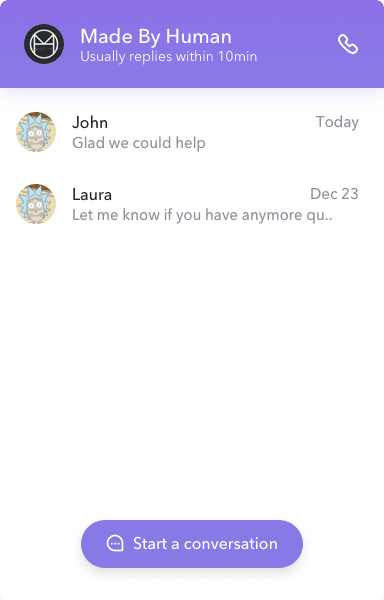
- Included in paid plans
Prices start from $9.95 per month.
Features of the Team inbox
New incoming customer questions arrive in a shared Team inbox – available in both the Web app and the mobile apps. Team members get notified and can assign the conversation to themselves.
- Omni channel
The same inbox handles incoming questions from the Sonetel Business Messenger, your company Facebook page, Twitter and more. - Unassigned queue
The unassigned queue contains the new questions that need to be handled. You can preview the questions – and see which conversations that other team members are previewing. - My inbox
You can assign conversations to yourself – by clicking on a button – or by answering the customer. Your personal inbox contains all conversations assigned to me. Filter on open or closed conversations, channel or team to see the conversations of interest.
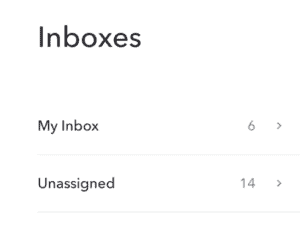
- Multiple teams
By default, everyone in the company is part of on big team handling customer questions. You can optionally define additional service teams – with a subset of your overall team – for “Sales”, “Billing” or whatever you want – and send different types of incoming customer questions to different teams. - Notifications
Team members will get notifications to their mobile etc. when new questions arrive.
Features when handling a customer conversation
- Save time with suggested answers
When handling the conversation with the customer, you will receive suggestions in the app for what to reply. These suggestions come from our AI-engine, and are based on your company’s historic customer chat, data extracted automatically from your company website and standard phrases. The suggested answers are automatically adjusted to the language of the customer. Using these suggestions – with a click – can help you save considerable time. - Post text, images and files
Post whatever is needed to get the message across to the customer. - Labels
You can add one or more labels messages or conversations that need follow up.
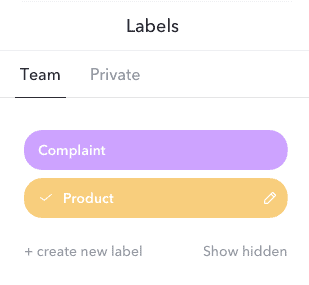
- Internal notes
You can write and post internal notes in the customer Conversation. You and other team members can see the internal notes – but customers cannot. - Internal escalations
You can mention another Team member in an internal conversation. This allows you to have an offline discussion in a sub-discussion. The other Team worker can also take over the customer by starting a new conversation with them.
- Close
You can close the conversation whenever you feel it is right to do so.
See the customer profile and history
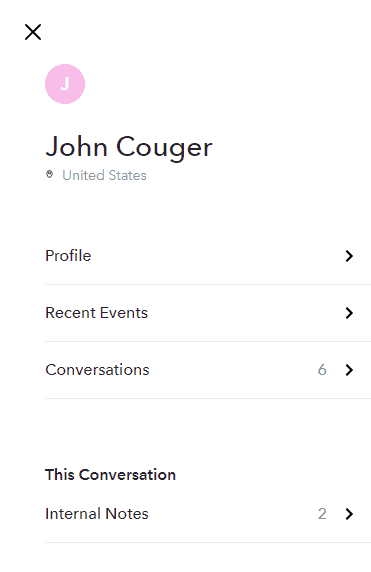
While having a customer conversation in view, you can click on the Information icon to get more information about the customer.
- Customer profile
We automatically create a customer profile, which you can populate with other contact details. - Recent events
See pages visited at your website prior starting chat sessions – and other actions. See what browser and operating system they they use and where they are located. - Historic conversations
You can see all conversations that the customer has had with anyone in the team, and even see a merged view, where all conversations the customer has had is shown as a merged chat back in time. - See Internal comments
Get a quick view of any internal notes posted in the conversation.
Other features in the same apps
Just to mention some of the other services that are available in the apps.
- Team chat
The apps include all you need for your internal team communication, including one-to-one chat and group chat. - Conference call
Use the audio conference service with local dial in numbers worldwide – and with the ability to join online from the apps. - Local phone numbers worldwide
You can get a local phone number in any city and country of choice. If you use the free Sonetel Business Messenger at your website, you also have the right to get a free phone number. - Make calls
Make international calls at the cost of local calls. Show your local phone numbers to the person you are calling.
How to get started
Follow these steps to take to get started.
- Get an acount
Get started by signing up or signing in. Activate Premium or Business. - Install the Business Messenger
Install the free Messenger at your website. It only takes a few clicks in most cases as we have integration with WordPress and other platforms. - Invite your team
Invite your team to join your account (they should not sign up themselves).
Here’s a brief video that describes the Business Messenger.
Photo by Vivek Kumar on Unsplash