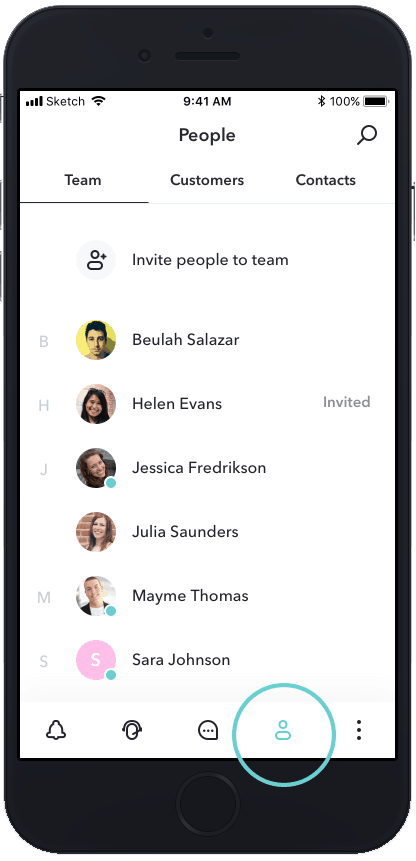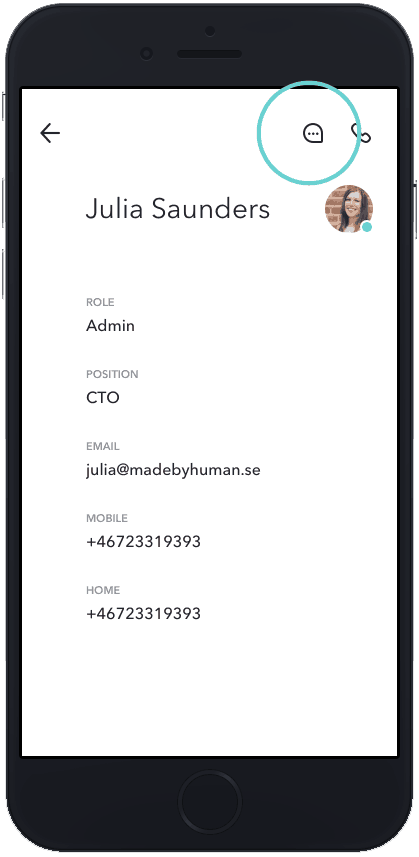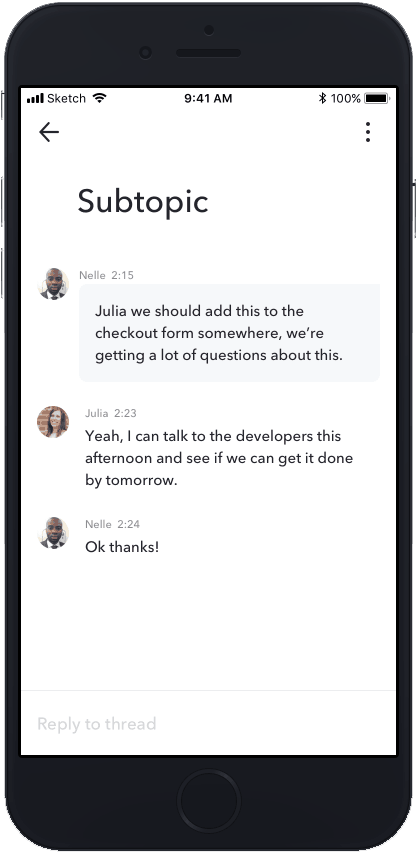How the Team chat works
The Sonetel app provides your business with a team chat solution, with internal chat, group chat, internal calls and conference calls.
The service is included in Premium and Business plans, starting at $9.95 per month and user.
Different types of chat conversations:
- One-to-one conversations
Private chat with other team members. - Group chat
Invite as many team members as you want – and others – to group conversations.
See all your team communication under the chat icon
All your internal conversations are available in the web app and mobile apps under the chat icon.
Click on conversations to open them or press the “+” button to create a new conversation.
This will open the following view.
Options when creating new chat conversations.
- Invite one or many
Chat conversation can either be one-to-one or group conversations. - Select from list
All team members are available in a list. Select one or many that you want to add to the Conversation. - Search
Search on names of team members or email addresses or phone numbers. - Invite external
People outside the team can also be invited. Enter their mobile number or email address.
Start chat via the Team list
You can also start chat with team members by clicking on the People icon.
Then click on the Team member you want to chat with.
By clicking on a team member you can access their profile, where the Chat icon allows you to start or continue a chat conversation.
This will lead you to a new empty conversation or to an existing old conversation with that person.
And that’s it!
Group chat
In Group chat you have two options when responding to a message:
- Write an answer
Type the answer in the text field at the bottom. Your response is added to the main conversation - Start a sub-topic
By click holding a message (in mobile) or hovering on web app, you get the option to Reply to a message. Using this option starts a sub-topic – which is a separate conversation – “Under” the message you are replying to.We will notify you when someone creates a sub-topic from a message that you posted or replies to a sub-topic you have already posted in.