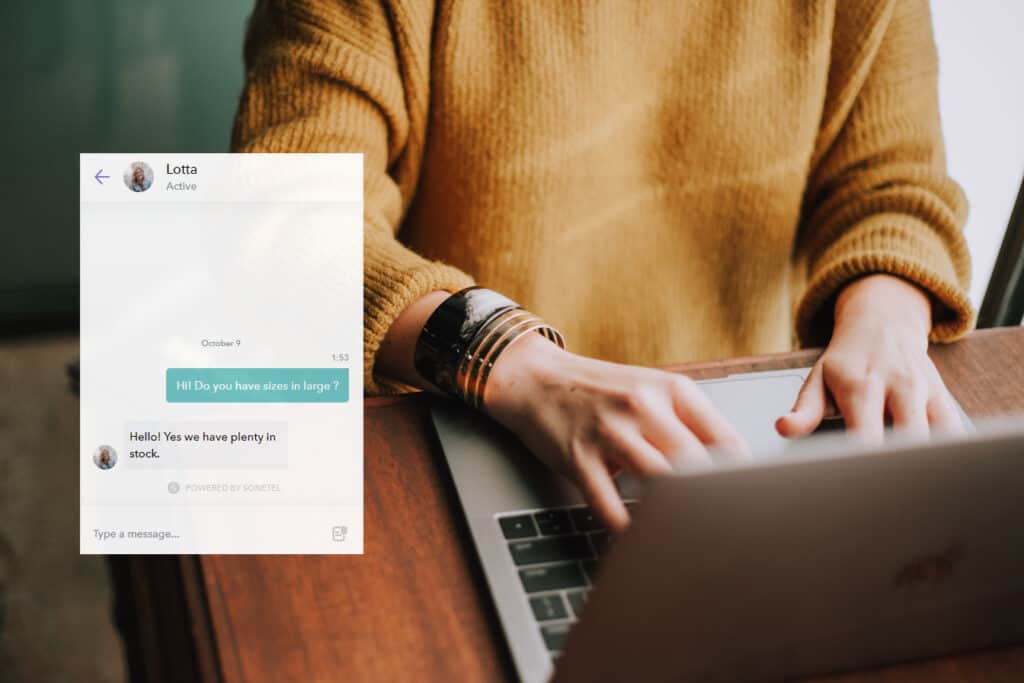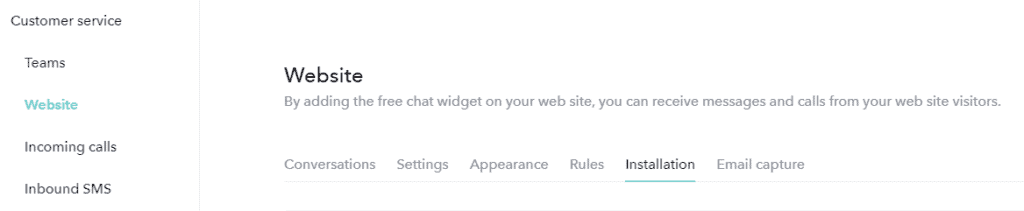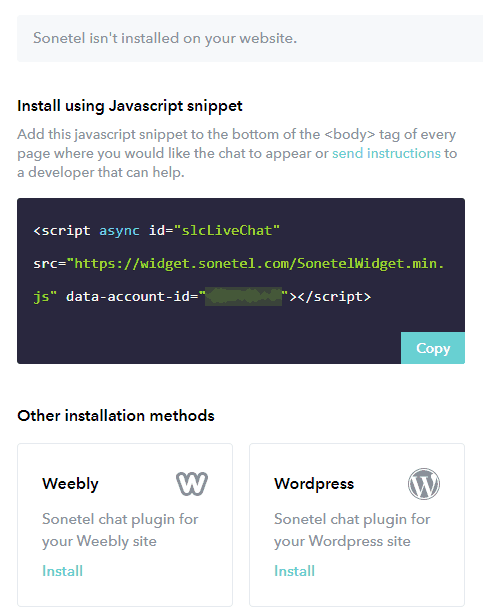Install the Business Messenger
Install the Sonetel Business Messenger (a chat widget) at your website. This allows prospects and customers to ask questions to you and your team. The questions will appear in the Sonetel web app and mobile apps and can be answered easily by your team with the assistance of our AI.
The Business Messenger is only visible when you want it to be. You can easily change the way it looks and behaves.
To add the Business Messenger to your web site, start the web app and click on the settings icon bottom left. Then go to Company settings -> Customer Service – >Website chat -> Installation
Install the Business Messenger at your website
The Installation page in the Sonetel Web app contains what you need for adding the Business Messenger to your web site.
Optional installation methods:
- Javascript snippet
Copy this code and add it to the bottom of the <body> section of your web site. Once you have done that, please visit your website and our system will automatically detect that the Business Messenger has been installed at your website. - Weebly
If you have your website hosted by Weebly, then you can use the Sonetel app in the Weebly app store. Adding the Business Messenger to your website just takes a few clicks. - WordPress
If you run your website on WordPress, you can use Sonetel’s plugin. - Wix
If you host your website on Wix, please follow these instructions for embedding custom code to add our Business Messenger to your website.
Once our system has detected that the Business Messenger has been properly installed, it will display the domain of your company site at the Installation page. Reload the Installation page in your browser to see if the installation at your website has been found or not.