Team Chat 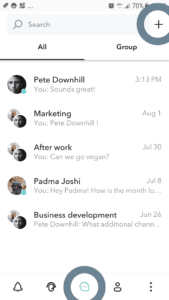
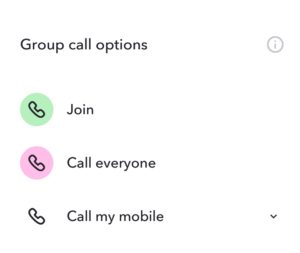
Conference calls
Conference calls are included in paid plans. Both team members and others can join.
Watch this short video to get started with our conference service.
To create conference calls, start by creating a group conversation.
- Sign in or sign up
Sign into the web app, or use the Android or iPhone app. Ensure you have the Premium or Business plan. - Start a group conversation
Go to the Conversations view, and click on +, select New chat and add people by name or by entering email addresses.
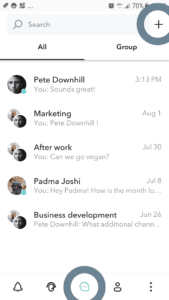
Options for joining
In the new group chat click on the Phone symbol. This will present you with the following options.
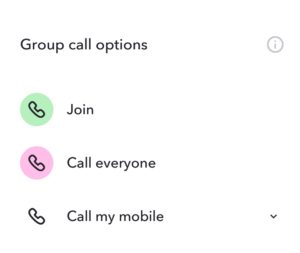
- Call in instructions
Click on the information icon to get call-in instructions that can be copied and shared with external parties. Participants can call a local number in their country and enter a room number for entering. - Join
Select this option to join the conference calls immediately across WIFI/Internet. - Call everyone
All members in the chat group – that have a phone number in their contact details – will get an instant call from the system and be added to the conference room. - Call my mobile
Click to select which of you mobile numbers the system should call you at. You’ll receive a call and be added to the conference call.
Are there any limitations?
Yes, conference calls have the following limitations.
- Each conference room can handle up to 100 participants.
- Conference calls can be max 3 hours long.
- Conference calls can only be recorded if at least one participant records their outbound calls and connects to the conference using one of Sonetel’s Apps, Call back or Call thru.
Please note that you will be charged for outbound calls if you use an option where the system calls you or other people.
You can optionally create an instant call group by selecting the New call option when creating a new conversation, and then selecting New group call.