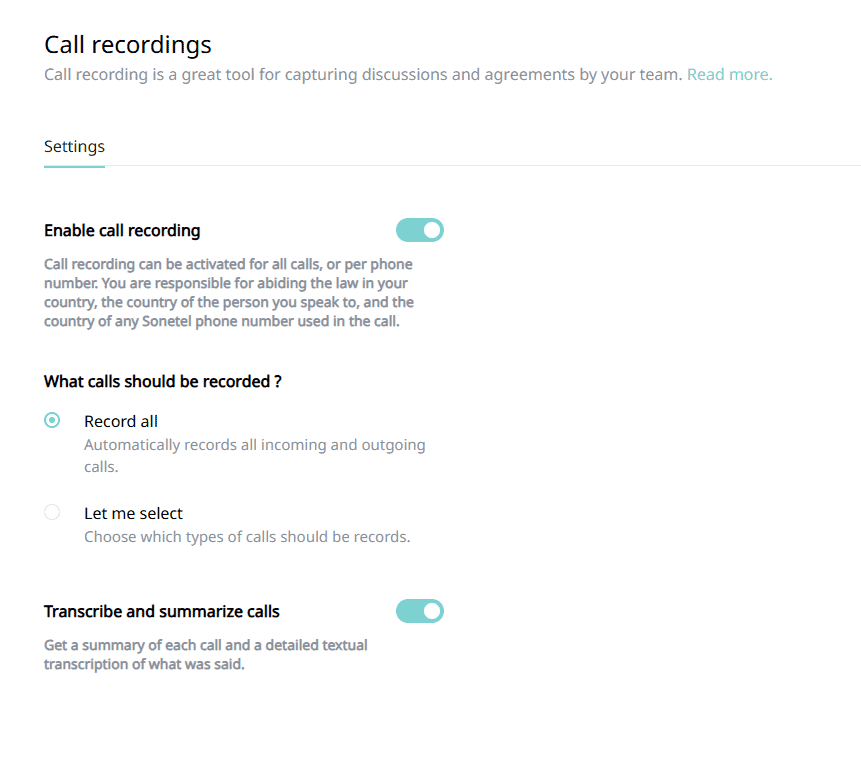Call recording
Call recording is included with the Premium and Business Plan.
You can activate call recording on all calls company-wide – or only record on specific Sonetel phone numbers.
Recorded calls can also be automatically transcribed and summarized. Customer calls are analyzed and given a score for the way the call was handled, together with an in-depth analysis. You can also get a suggested follow up email text after each call. These services are currently in BETA.
Make sure that call recording is legal in your country before you activate it.
Activating call recording
Call recording is disabled by default. To activate call recording in your account, sign in to the web app, and click on the ⚙ Settings icon and then select Telephony -> Call recording.
Here are the options:
- Enable call recording
Turn on or off call recording company-wide. - What calls should be recorded?
Record all records all calls (excluding on-net calls between team members).
Let me select can be set to either All incoming calls or All outgoing calls or Allowed.
Allowed means that call recording can be activated per phone number or user.
The function for transcribing, summarizing calls and providing analysis on customer calls and suggested follow up emails, is enabled by default when you activate call recording.
Where can I find the recordings?
Via the call history
Team members that make calls – or receive calls via Sonetel phone numbers assigned to them – will see their call recordings in the regular conversations in the Sonetel apps.
This is what it looks like in the mobile app.
By clicking on a call in the calls list (see above), you will be able to see and play the recording (see below).
You can call the Contact/phone number by clicking on the Phone symbol in the upper right corner of the screen.
The web app provides a similar view.
Admin view
If you have Admin privileges, you will in addition to seeing your own calls, also see recordings of incoming calls to Sonetel phone numbers that were forwarded to a number or SIP-address (and not to a user).
You can see all such recordings on the Call recording page.
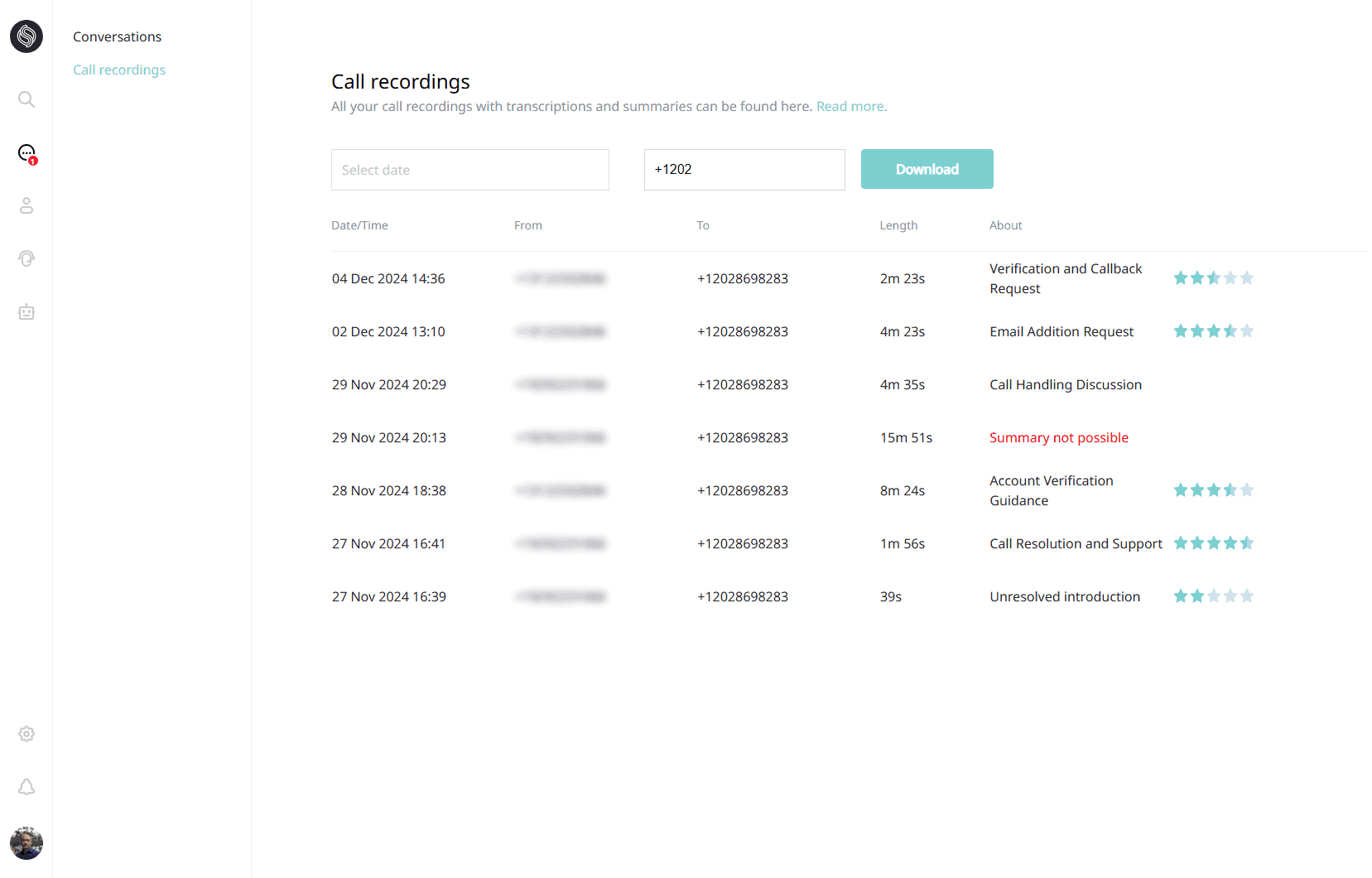
Frequently asked questions
Here are a few things that are good to know about call recording.
- How can I delete recordings?
Deletion can be done by selecting the menu (three dots) available with each recording. - How can I download recordings?
Downloading can be done on the Call recording page. - Why am I not getting any recordings in my conversations?
Either you havn’t the latest version of our mobile apps, or you havn’t activated recording, or you havn’t verified your account, or you havn’t connected the phone number to you as a Sonetel user. If you forward a Sonetel number directly to your mobile, recordings will not appear in your call history, but Admins will be able to see them in the Call recordings page. - Can I label recordings?
Yes, recordings that appear in your conversations can be labeled. Hover over the recording in the Web app or long-click the recording in the mobile app to get the label option. Find recordings with certain labels via the search function.
Fair usage
Call recording is only available to accounts on a paid plan. Fair usage limitations apply.
- Accounts with Premium plan
- can record 10,000 call minutes free per month
- have 100 GB free storage per User in the account + 100 GB free storage for recordings that are not related to any User in your account.
- Accounts with Business plan
- can record 50,000 call minutes free per month
- have 1 TB free storage per User in the account + 1 TB free storage for recordings that are not related to any User in your account.
- Over-usage above the free limit is charged with $0.0020 per started minute.
As an example, if you have a regular account and have 1.2 GB of recorded files in total, you will be charged $1 for the 0.2 GB which is above the allowed limit.
You can see the current usage of storage on the Plan page in web app.