Números de telefone 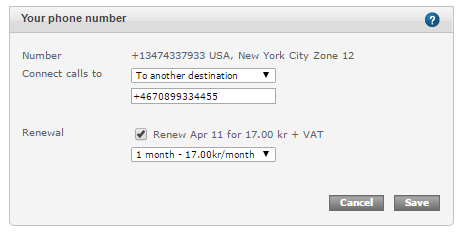
How can I configure a phone number?
When you sign in at sonetel.com you have the ability to configure your phone numbers.
All your phone numbers are shown in the Phone numbers section – which is the first thing you see after signing in.
To configure a phone number, so that incoming calls are connected to the right person/destination, click on Change next to the phone number, in the Phone numbers list.
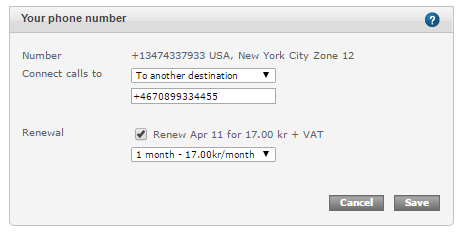
- Number.
Your phone number shown in the international format followed by the country and city or number-type of the number. - Connect calls to.
Where should incoming calls be connected? Select one of these choices.- Nowhere.
Calls to the phone number are ignored. The caller will get an error message that the number is not valid. - To a user.
If you select this option, another drop down menu will appear with all the users (staff members) in your company. Calls will go to the IP-phone(s) of that user – and if they don’t answer, calls will be forwarded to whatever destination they have chosen. - To a Voice application.
Connect the phone number to a Welcome menu for callers. A second drop down menu appears for selected Welcome menu (in case you have more than one). - To another destination.
Enter a telephone number, extension number, email address of another Sonetel user. - To SIP.
Enter any SIP-address. Formats supported are the same as for making calls.
- Nowhere.
- Renewal.
The Renewal options are described here
What phone number that is shown to you (CLI or “Calling Line Identity”) when you receive a call is dependent on how the call is answered and can be configured.