Call summaries
With Call summaries you get a summary of every conversation you have. The service is currently in BETA and is included with the Premium and Business Plan.
If you activate Call recording, you will get a written summary of each call you make and receive.
You also get a call transcription and a suggested follow up email. In case the call is with a customer or lead, you will also get a full analysis of the customer call – together with a score – indicating how well the call was handled.
Where can I find my call summaries?
In the mobile apps
You can find your call summaries in the Android and iPhone apps by clicking on the phone icon in the bottom navigation, and then clicking on a call.
At the bottom of the call details, you will find the recorded call together with a brief summary of the call.
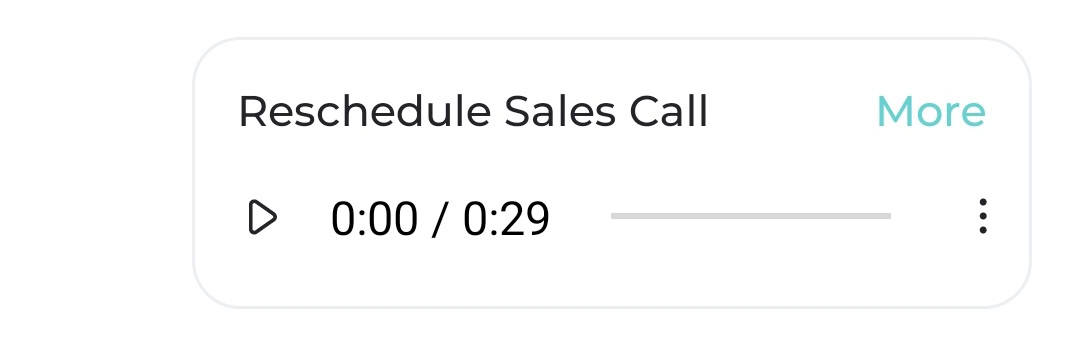
You can click on “More” to see a longer summary.
If you want further details, you can click on “More” again, which will open a view towards the detailed view in the web app.
Seeing call summaries in the web app
Click on the phone icon in the left navigation bar in the Web app to access your calls.
On the calls page
On the Calls page you will see a list of all your calls. By clicking on a call, you will see all your historic calls with that party.
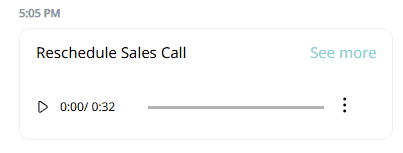
Click on “More” on a call to expand the summary.
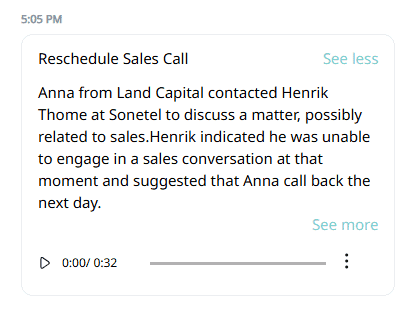
Click “More” again to get to the full summary and detailed view.
Each summary contains the following elements:
- Brief summary
A summary of the entire call in a few sentences. - Action items
Action items that were agreed in the call that requires a follow up are listed in a bulleted list. - Summary by topic
For each topic discussed during the call, there is a separate summary.
There summary can be copied or shared.
On the call recordings page
Call Summaries can also be found via the Call recordings page, which lists all your recorded calls.
You can find the page by clicking on the phone symbol in the left navigation bar and selecting Call recordings.
By clicking on a recorded call in the list, and then selecting Summary, you will be able to see, copy and share a detailed summary of each call.
Language detection
The language spoken in the call is detected automatically. The summary is provided in the same language. This will work for most major languages.
How can I activate call summaries?
You can activate call recording here, which will also activate call summaries.
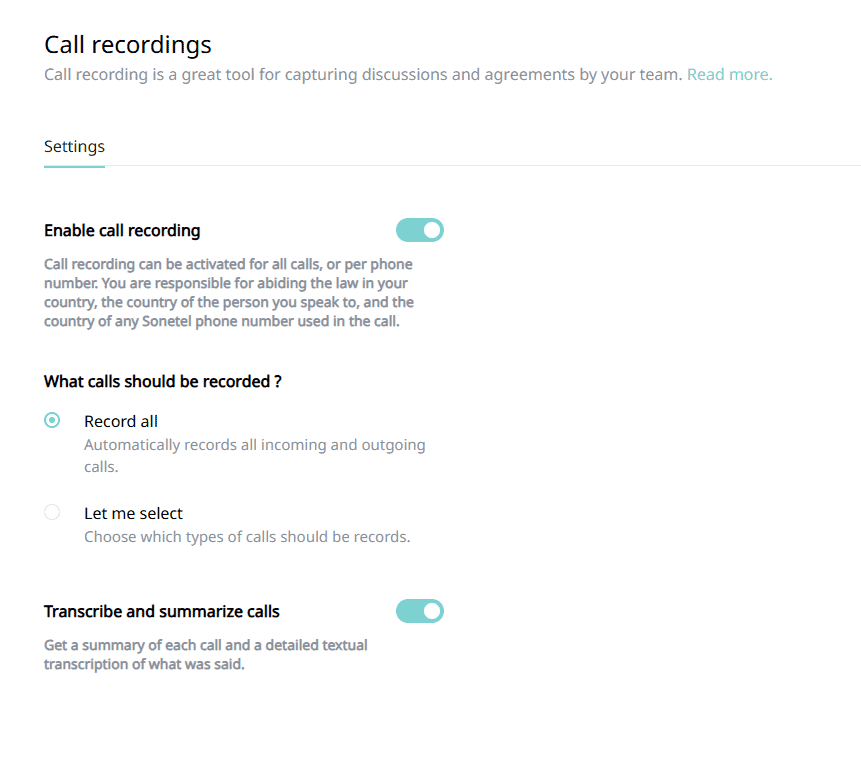
What does it cost?
Call summaries are paid with AI credits which are included with Premium and Business plans.
For more information, visit the help article about Call recording.

