Voice response
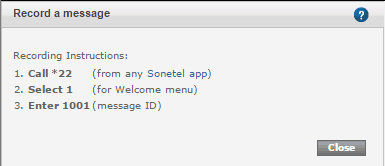
How can I record my own messages?
Each Voice response app that you create comes with standard, pre-recorded messages – in the language of your preference – that are played to the caller.
You can replace these by either recording new messages from a phone, or by uploading voice files.
To replace a recording with your own recording, follow these steps:
Sign in at sonetel.com, go to the Voice app section, and click „Change“ next to the Voice response app you want to update.
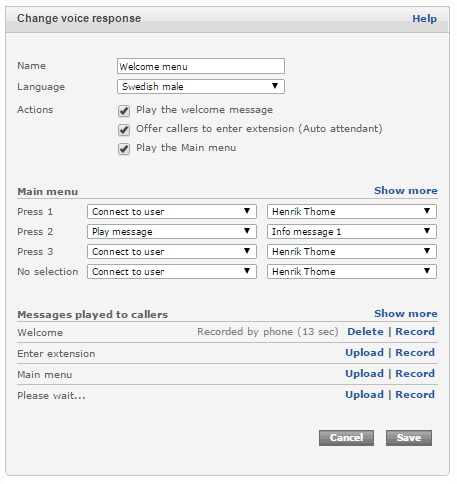
At the bottom of the configuration you can see a list of Voice messages in the app. Only the most common ones are shown. To see the full list, click on Show more.
You can update each voice message in two ways:
- Upload a recorded file.
To do this, just click on „Upload“ next to the message. The file should be in the format Wave PCM, 8000hz – 16 bit mono audio. - Record over the phone.
To do this, click on „Record“ next to the message. A pop up Window with instructions will appear (see below). You basically need to call *22 from a Sonetel app and then enter the ID mentioned in the instructions.
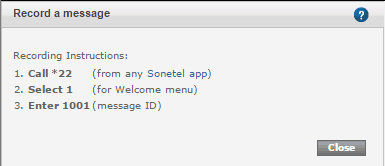
If you do not get any pop-up with instructions this is probably due to your browser blocking pop-ups. Change your browser settings to allow pop-ups from the Sonetel site to resolve this problem.