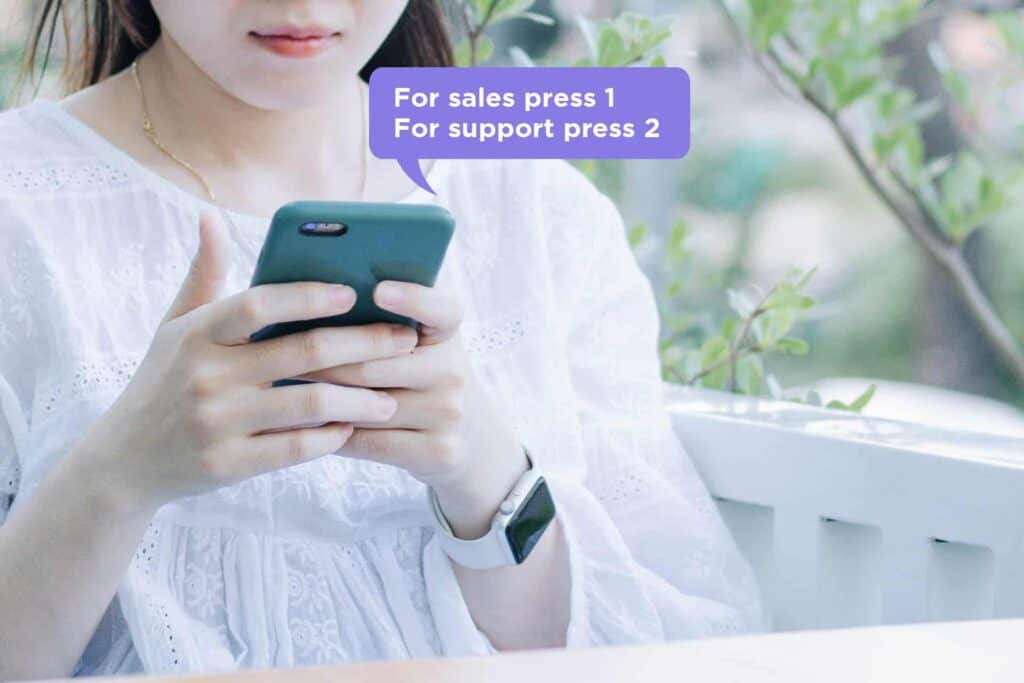What is Cloud IVR?
IVR (Interactive voice response) has been around since the early seventies. In its new shape – Cloud IVR – it still plays a vital role in every business that wants to handle incoming customer calls in a professional way.
In this article we will explain what a Cloud IVR is and how you can get one for free for your business.
Voice Response in the Cloud
An IVR is a hardware and software solution that answers incoming calls, plays messages to callers, and offers callers to make selections in menus.
A caller reaching an IVR could for example be played a menu offering “For sales press one. For support press two”. Dependent on the caller’s selection, the call would thereafter be diverted to the relevant destination.
A Cloud IVR is simply an IVR that uses somebody else’s hardware and software, and where you are granted the right to use the IVR for your business.
How can I connect calls to a Cloud IVR?
Most Cloud IVR services are based on the SIP standard, which allows phone calls to be connected across the Internet, between non-related parties.
If you have a phone number from a provider that supports the SIP-standard, you probably already have the option of connecting incoming calls onwards to a SIP-address – which looks similar to an email address.
The only thing you need to do, is to get the SIP-address of the Cloud IVR that you are using, and ensure that your phone number is configured to forward incoming calls to that specific SIP-address.
How to get a Cloud IVR?
Sonetel’s Cloud IVR allows you to easily create voice menus, announcements and voicemail boxes. Each Cloud IVR has its own SIP address allowing you to connect calls to it from wherever.
Setting it up – and making it available on a unique SIP address – only takes a minute or two.
What types of Cloud IVR can I create?
You can create three types:
- Voice menu “For sales press 1….”
Play a welcome message to the caller followed by a touchtone menu (0-9). You can connect each menu option (0-9) to another SIP address, another Voice app (Cloud IVR) or to a regular phone number (mobile or landline). You can also play a recorded message to the caller. - Announcement “Please hold while we connect your call…”
Play a message to the caller and then redirect the call onwards to a SIP address, phone number etc. - Mailbox “Please leave a message…”
Ask the caller to leave a message. Have the recorded message delivered as a file attached to an email – sent to an email address of choice.
Follow these steps to create your own Cloud IVR.
- Create an account
Start by signing up for a free account at app.sonetel.com - Create a Voice app
In the Voice app section, click on “+” to create a new Voice app (SIP IVR). - Upload your prompts
Replace the default voice recordings with your own recordings. Optionally use Text-to-speech to generate the prompts (not free). - Get the SIP address
In the Voice app list, click on the menu far right, and select the option “Get SIP address”. This will copy the SIP address of the Cloud IVR to your clip board.
Watch this video to get a quick understanding of how you can create a voice menu.
There’s an API
If you are a developer and would like to change your configuration once in a while via an API, you can do so by using Sonetel’s API.
The API is free and easy to use from any programming language.
You can even use it to create new IVR apps from scratch based on any business logic you may have.
Are there any limitations?
Yes, there are some limitations.
- Robocalls not allowed
You are not allowed to use the service for making outbound “Robocalls”. - Avoid creating spikes
Do not generate massive amounts of call traffic in a short amount of time. - Max 1,000 Cloud IVRs
Each account can create a maximum of 1,000 different Cloud IVRs.
Photo by Nguyen Dang Hoang Nhu, James Sutton, Clem Onojeghuo, Ant Rozetsky on Unsplash.