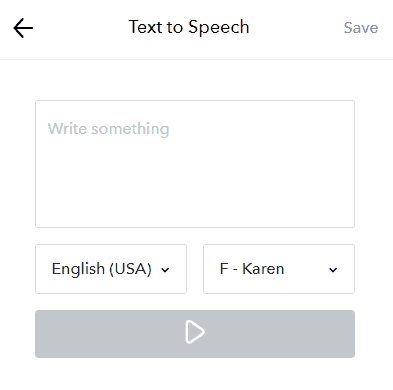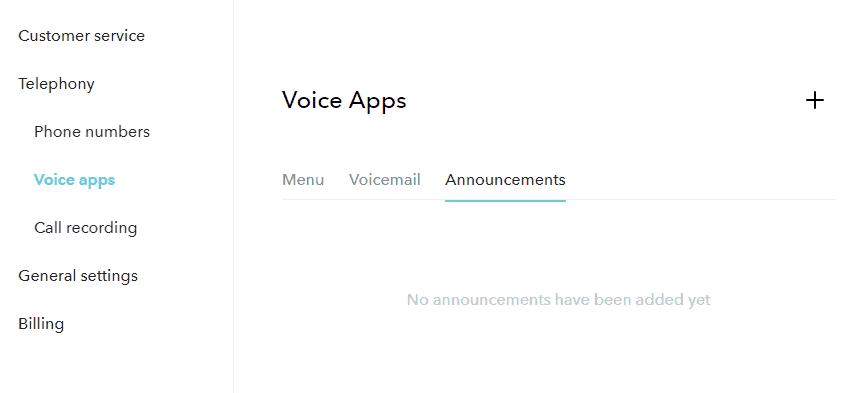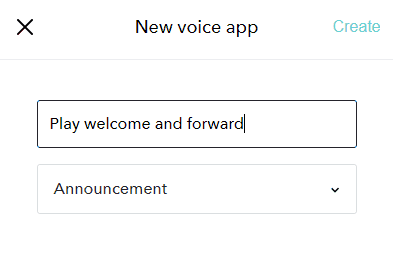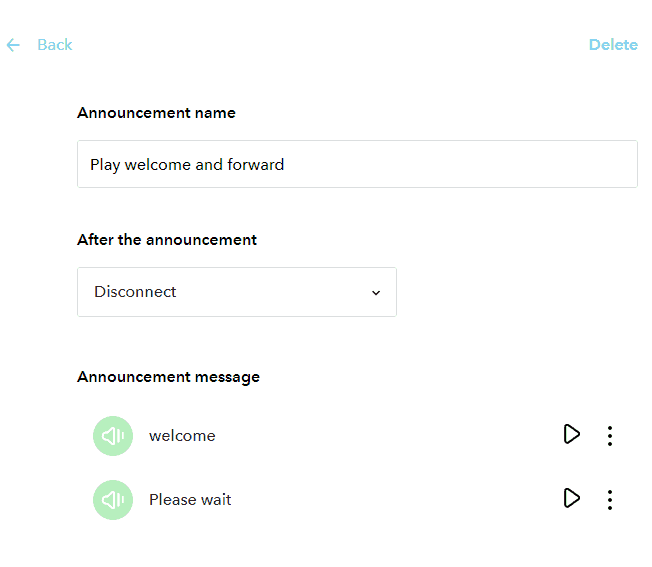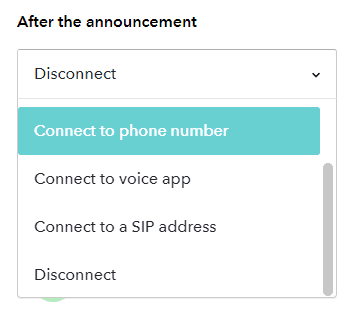SIP IVR announcement
Do you want to play a message to callers on your SIP trunk before you forward the call onwards. Or do you simply want to play a message and then hang up? This is easily done with a SIP IVR Announcement.
Being able to set up SIP IVR Announcements quickly may be useful even if you already have a SIP-equipment that includes IVR-capabilities. Here are some use cases:
- Avalanche message
If you are getting more calls than your equipment can handle, and want to temporarily halt the influx, you can activate a message that informs the callers about the situation, and then hangs up. - Outage
If your Internet connection or SIP-system is down, you can play a message to callers about this. In this case, you can also re-route calls to a landline number or other SIP destination.
Features of a SIP IVR Announcement
An announcement has the following features:
- Plays a message
Plays an optional welcome message such as “Welcome to XYZ”. - Takes an action
Forward the call to a user, phone number, team or other voice app or hang up.
You can for example have an announcement saying “Welcome to XYZ. Please hold while we connect your call to an agent” and then send the caller to a regular mobile number.
Creating an announcement
To manage and configure your announcements, sign into the web app, by clicking on the settings icon bottom left and then going to Company Settings -> Telephony -> Voice apps.
You can create as many new announcements as you wish by clicking on the “+” icon.
This will provide you with an edit view for a new announcement.
Announcement configuration options
Here are the options:
- Delete
Allows you to delete the entire announcement. - Announcement name
Shows the name you gave the announcement while creating it. - After the announcement
Define what should happen after the announcement has been played to the caller. - Announcement message
Allows you to listen to the current announcement and message played prior to forwarding the call (if this is the action you choose).
Possible actions after playing announcement
Here are the possible actions that you can take when the caller selects a menu option.
- Connect to user
Allows you to select a team member that you want the call to be sent to. The user’s call settings will define how they receive the call. - Connect to phone number
Enter a phone number – preferably in the +NUMBER format – that the caller should be forwarded to. - Connect to voice app
Connect the caller to another Voice menu, Announcement or Voicemail box. - Connect to SIP address
Enter a SIP-address (only for advanced users) that the call should be diverted to. - Disconnect
Hangs up the call. This is the default action.
Update messages played
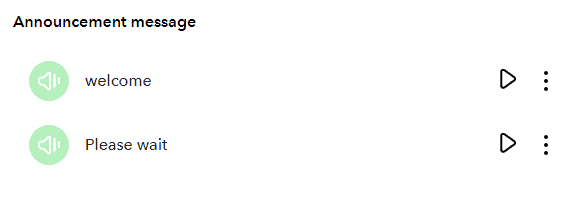
There are two messages played in your SIP IVR Announcement:
- Welcome
This is the announcement. - Please wait
This is played if you define that the caller should be forwarded somewhere after hearing the announcement.
Push the Play button to listen to what the message sounds like now.
Push the menu icon (next to the play button) and select Replace audio, if you want to change the recording.
If you choose to update a message, you have the following options:
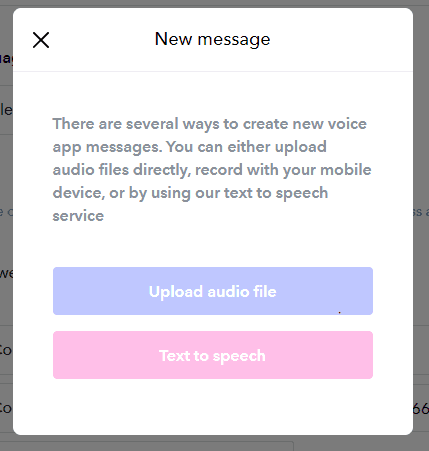
- Upload audio file
The file you upload can be in WAV, MP3 format etc. - Text to speech
Allows you to type a text and have it converted to a recording in the language of choice, using Text-to-speech.