Activating call recording on your SIP trunk
Call recording is available on your SIP trunk. This is how you activate it.
You can activate call recording on all calls across your SIP trunk – or selectively record calls on select phone numbers.
Activating call recording on your SIP trunk
Call recording is disabled by default. To activate call recording on your SIP trunk, sign in to the web app, and click on the Settings button and then select Phone numbers -> Call recording.
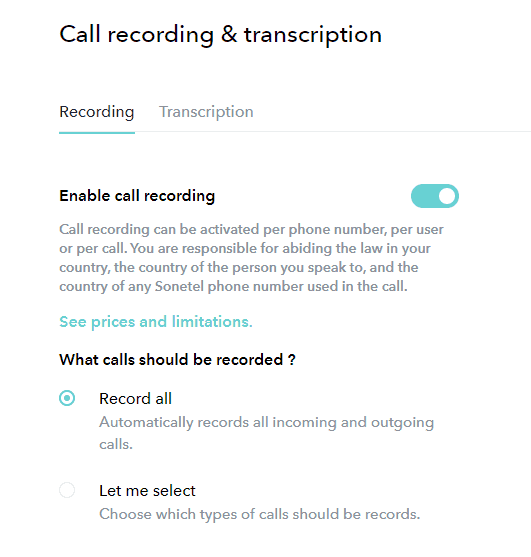
Here are the options:
- Enable call recording
Turn on or off call recording company-wide. - What calls should be recorded?
Record all records all calls (excluding on-net calls between team members).
Let me select can be set to either All incoming calls or All outgoing calls or Allowed.
Allowed means that call recording can be activated per phone number or user.
Where can I find the recordings?
The recordings are currently only available via our old customer Portal. There you can see a list of all your call recordings, listen to them, download them and delete them in the call recording section.
- Your Call recordings are shown in the Call Recording section shown after you sign in to our old web portal.
- Click on View next to a recording to open it.
- You can listen to the recording, download it or delete it.
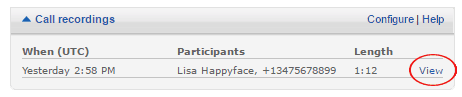
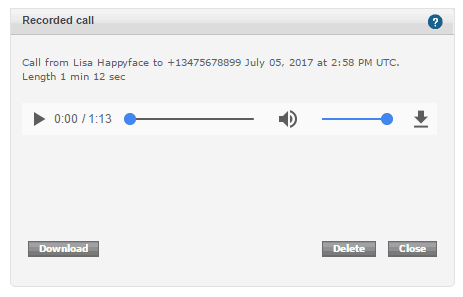
Fair usage
Call recording is available to all Sonetel customers that are on a paid plan. Fair usage limitations apply.
- Free plan
- Call recording is not available
- Call recording is not available
- Premium plan
- can make 10,000 free recordings per month
- have 100 GB free storage per User in the account.
- Business plan
- can make 50,000 free recordings per month
- have 1 TB free storage per User in the account.
- Over usage is charged $0.0020/minute.
As an example, if you have a regular account and have 1.2 GB of recorded files in total, you will be charged $1 for the 0.2 GB which is above the allowed limit.
You can see the current usage of storage on the Plan page in web app.