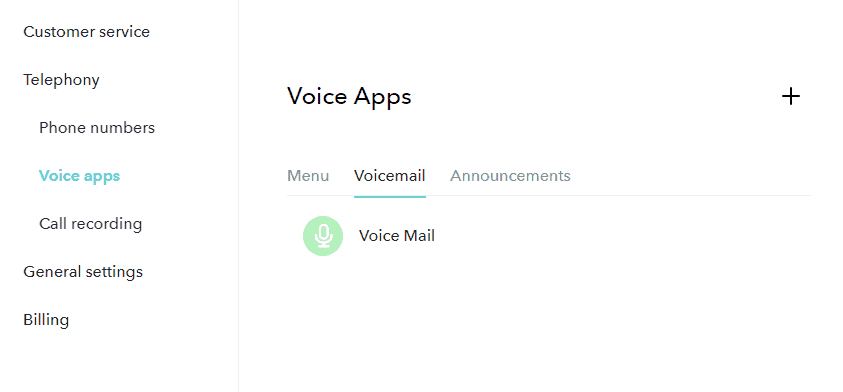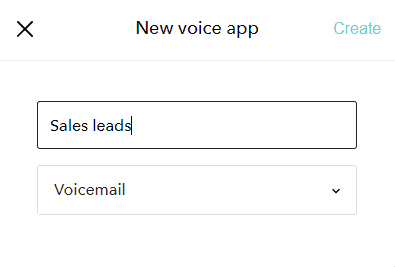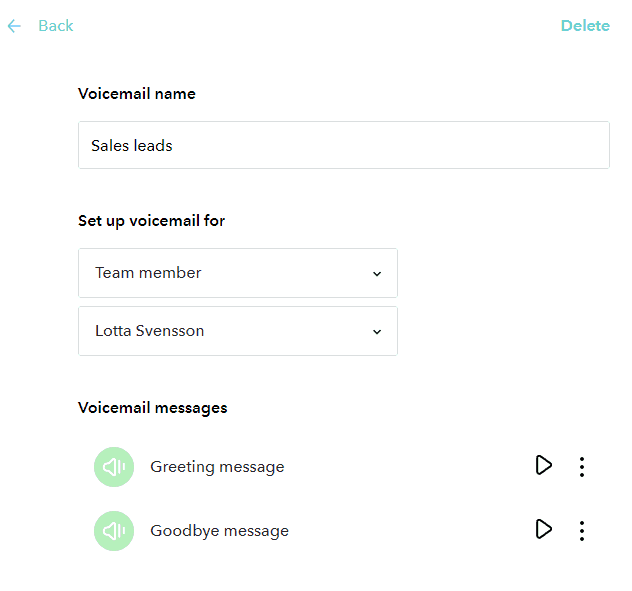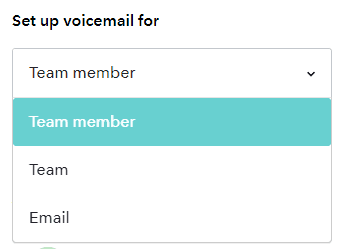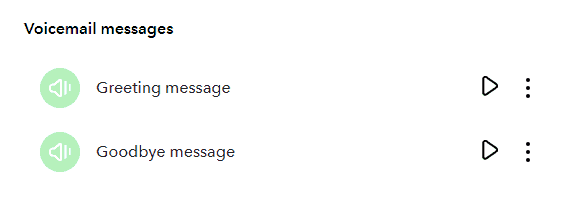Voicemail
Voicemail from callers are delivered by email, together with a transcription and a summary written by AI of the caller’s message.
Each user has their own voicemail. Additional voicemail boxes can be set up for sales, support, billing etc.
In this article we will explain how it all works.
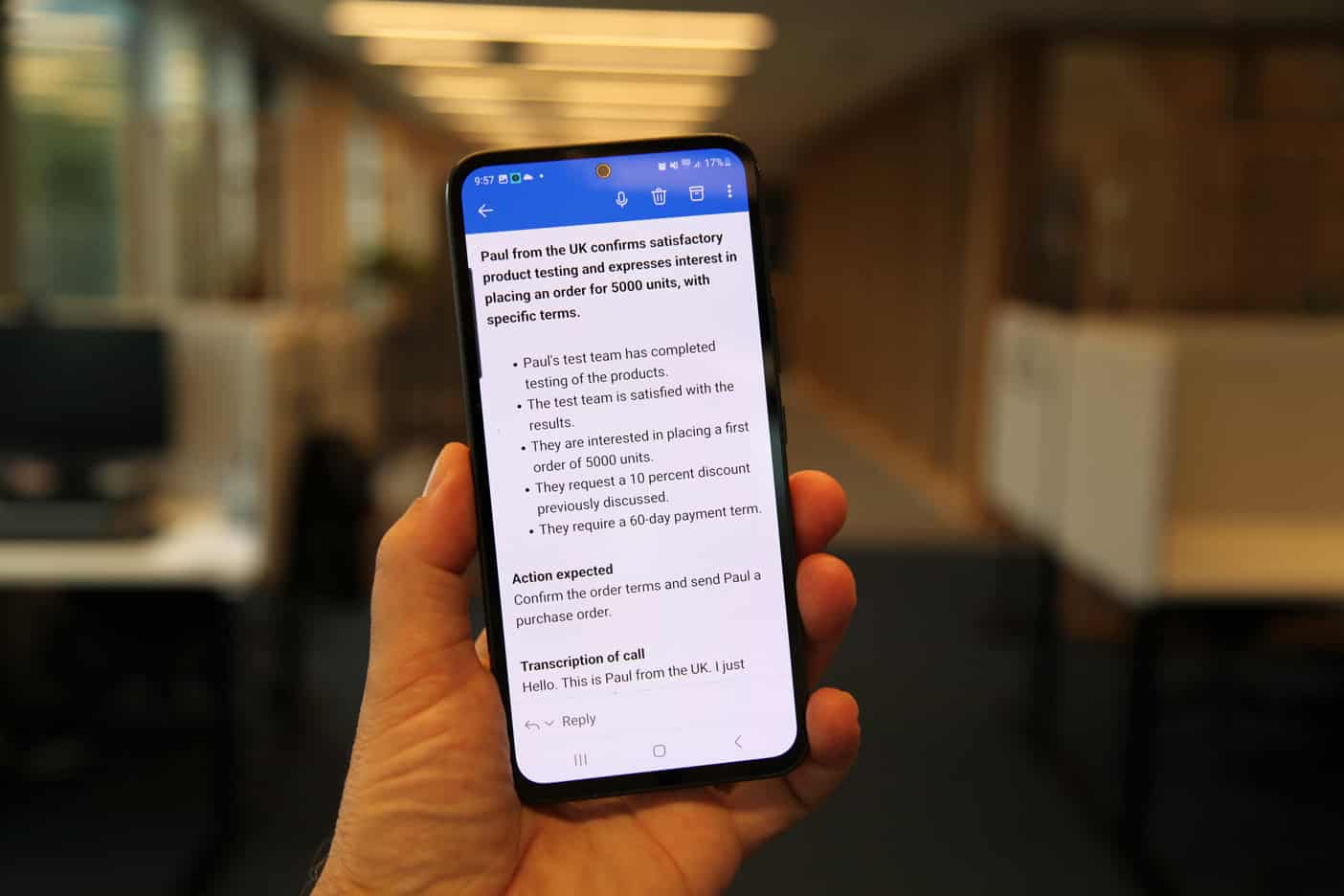
User voicemail
Phone numbers can be connected to team members in the Phone number’s call forwarding settings. Each Team member has their own Voicemail.
- How to connect calls to voicemail?
Each user can configure rules for when they want calls to go to their voicemail in their inbound call settings. - How to update the greeting message?
Users can update the personal greeting message in their voicemail in their voicemail settings. - How are voicemail messages delivered?
Messages recorded by callers are sent as audio files by email to the user together with a summary written by AI and a transcription.
Voicemail summaries by AI
Each voicemail received in a supported language is analyzed by our AI. You will get the following additional information in the email with the recording.
- What is the voicemail about and from whom?
The email subject will tell you briefly what the message is about – and who it is from (if available). - Caller sentiment analysis
We will show an emoticon indicating the mood of the caller; happy, neutral or angry. The emoticon will be in the subject of the email - Summary
There will be a summary of the voicemail message in a few paragraphs. - Key points
The key points in the voicemail will be delivered in a bulleted list. - Action expected
If the caller expects you to do anything, we will make it clear what that is. - Transcription
A word-by-word transcription of everything the caller said follows.
The email will have the actual recorded message as an attachment.
Major languages are supported. Other languages may not receive summaries.
Creating additional Voicemail boxes
To create additional voicemail boxes for support, sales or other functions in the Voice app section in the account settings.
You can create as many voicemail boxes as you want but only accounts with a paid plan can connect calls to voicemail boxes. Advanced users can however connect calls to the Voicemail box for free via SIP.
The functions of a Voicemail box
A voicemail box has the following features:
- Plays a welcome message
Plays a message prior to the recording “Welcome to XYZ. Please leave your message after the beep”. - Records the caller
The recording continues until the caller hangs up. - Plays a goodbye message
If the recording exceeds that allowed max time (5 minutes), or turns silent without hanging up – then a goodbye message will be played. - Delivers the recorded message
Sends the message to the destination of choice.
Creating a voicemail box
To create a Voicemail box now, sign into the Sonetel web app and move to the Voice apps section. If you do not have a Sonetel account, create one free here.
This is what the Voice apps section looks like in the Account settings.
You can create as many new voicemail boxes as you wish by clicking on the “+” icon in the upper right corner of the screen.
Click on “Create”. This will provide you with an edit view for a new voicemail box.
Voicemail box edit view
Here are the options:
- Delete
Allows you to delete the entire voicemail box. - Voicemail name
Shows the name you gave the announcement while creating it. - Set up voicemail for
Define the delivery destination for the voicemail. See options below. - Voicemail messages
Allows you to listen to the current greeting and goodbye message.
Optional destinations for delivery
Here are the possible actions that you can take when the caller selects a menu option.
- Team member
The voicemail is delivered by email to the team member selected. - Team
Delivers the voicemail to the customer service team selected. The delivery is done by email to each of the team members. - Email
Enter an email address to which the recording should be delivered.
Update messages played
There are two messages played:
- Greeting message
This is played prior to recording the callers message “Please leave a message after the tone”. - Goodbye message
Played if the caller is silent for a while. “Thank you for your message and goodbye”
Push the Play button to listen to what the message sounds like now.
Push the menu icon (next to the play button) and select Replace audio, if you want to change the recording.
If you choose to update a message, you have the following options:
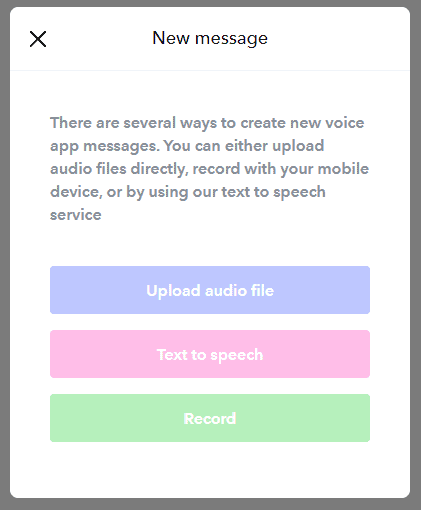
- Upload audio file
The file you upload should either be in the WAV or MP3 format. - Text to speech
Allows you to type a text and have it converted to a recording in the language of choice, using Text-to-speech.
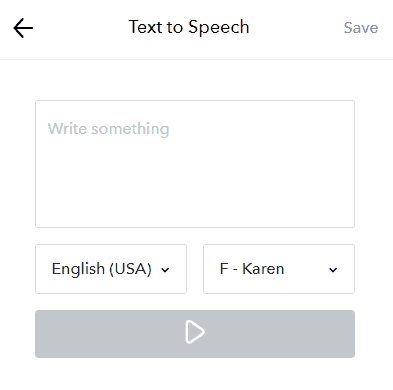
- Record
We will call your registered mobile number. Follow the instructions on the call to record the new message.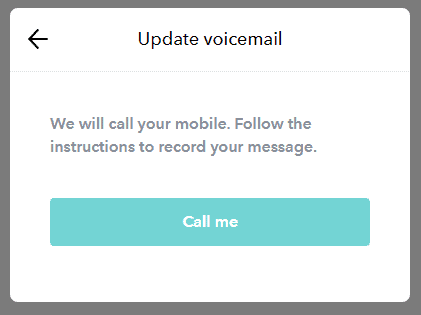
Connect your voicemail box to the world
You can purchase phone numbers from Sonetel and connect these to your voicemail. If you already have a Sonetel account, go to the phone numbers page. Otherwise, sign up and select a number here.
You can also connect a Voice response menu (IVR) to your Voicemail boxes.
Not receiving any voicemail?
If you are not receiving voicemails as expected, this may be caused by either of these reasons:
- No paid plan
You need to have a paid plan that includes support for Voice apps to get the ability to use Voicemail boxes set up for separate functions in your business.
- Deliveries ended up in your email spam inbox
Our delivery may have ended up in your spam email inbox. Add sonetel.com to your safe senders list in your email program to be sure to receive voicemail.
Limitations with voicemail summary
This service is currently in BETA and has the following limitations:
- Language support
The service we use to transcribe audio files into text does not support all the languages. If the voicemail is in an unsupported language, you may see an incorrect summary.- Supported language’s: Afrikaans, Arabic, Armenian, Azerbaijani, Belarusian, Bosnian, Bulgarian, Catalan, Chinese, Croatian, Czech, Danish, Dutch, English, Estonian, Finnish, French, Galician, German, Greek, Hebrew, Hindi, Hungarian, Icelandic, Indonesian, Italian, Japanese, Kannada, Kazakh, Korean, Latvian, Lithuanian, Macedonian, Malay, Marathi, Maori, Nepali, Norwegian, Persian, Polish, Portuguese, Romanian, Russian, Serbian, Slovak, Slovenian, Spanish, Swahili, Swedish, Tagalog, Tamil, Thai, Turkish, Ukrainian, Urdu, Vietnamese, and Welsh.
- Numeral detection
The service we use for transcription can convert numbers from the written format into digits. For example, “two thousand” will become “2000”. However, this works only for English at the moment.
Photo by Philipp Lansing and Adrien Olichon on Unsplash